Introduction

As technology advances, the tools we use to interact with digital environments undergo significant evolution in design and functionality. One notable progression is the transition from wired to wireless mice, offering enhanced efficiency and user comfort. Wireless mice, encompassing both radio frequency (RF) and Bluetooth variants, liberate users from cable constraints. Despite both types providing wireless convenience, they operate on distinct technologies with specific advantages and limitations.
This overview delves into the comparison of wireless and Bluetooth mice concerning connectivity, ease of use, compatibility, and power management. Armed with this understanding, you can confidently select the optimal mouse for your computing needs, whether you are a gamer, professional, or casual user seeking to optimize workspace comfort and productivity.
Table of Contents:
- Introduction
- What Is a Wireless Mouse?
- The Advantages and Disadvantages of Wireless Mice
- How to Connect a 2.4 GHz Wireless Mouse
- What Is a Bluetooth Mouse?
- The Advantages and Disadvantages of Bluetooth Mice
- How to Connect a Bluetooth Mouse
- How Do You Choose Between Wireless and Bluetooth Mice?
- Which Is Better: Bluetooth Or 2.4 GHz Mouse?
- Do Gamers Prefer Wired or Wireless Mice?
- Is There a Mouse That Can Be Both Bluetooth and Wireless?
- Conclusion
- FAQS
What Is a Wireless Mouse?

A wireless mouse is a computer pointing device that operates without a physical cable connection to the computer. Instead, it uses wireless technology such as Bluetooth or radio frequency (RF) to communicate with the computer. Wireless mice typically require batteries or rechargeable internal batteries to function and offer flexibility in usage due to their cord-free design.
The Advantages and Disadvantages of Wireless Mice

Advantages:
- Mobility: Wireless mice allow greater freedom of movement and flexibility compared to wired mice, making them ideal for users who prefer working from various positions.
- Clutter Reduction: Eliminates cable clutter on your desk, providing a cleaner and more organized workspace.
- Portability: Easier to transport and use with laptops or tablets, as they don't require a fixed connection.
Disadvantages:
- Battery Dependency: Wireless mice require batteries or charging, which can be inconvenient if they run out of power unexpectedly.
- Potential Latency: Some wireless mice may experience slight delays in responsiveness compared to wired counterparts, although modern technology has minimized this issue.
- Interference: Wireless signals can be affected by interference from other electronic devices or physical obstacles, leading to connectivity issues in certain environments.
How to Connect a 2.4 GHz Wireless Mouse?

Connecting a 2.4 GHz wireless mouse to your computer is simple and involves a few basic steps:
- Install Batteries: Place the required batteries into the mouse's battery compartment following the indicated polarity.
- Insert USB Receiver: Plug the USB receiver into an available USB port on your computer directly (avoid using USB hubs).
- Turn on the Mouse: Flip the power switch on the underside of the mouse to the "on" position.
- Install Drivers (if needed): Your computer should automatically install any necessary drivers. If not, download them from the manufacturer's website.
- Pair the Device: Follow on-screen instructions for pairing if required.
- Test the Mouse: Move the mouse to confirm it controls the cursor. Adjust settings in your computer's control panel as needed.
What Is a Bluetooth Mouse?

A Bluetooth mouse connects wirelessly to devices using Bluetooth technology. Unlike 2.4 GHz wireless mice, Bluetooth mice do not require a USB receiver and can connect directly to compatible devices.
The Advantages and Disadvantages of Bluetooth Mice

Advantages of Bluetooth Mice
- Wireless Convenience: Bluetooth mice provide wireless connectivity without the need for a USB receiver, offering more flexibility and mobility.
- Device Compatibility: Bluetooth mice can connect to various devices like laptops, tablets, and smartphones that support Bluetooth, making them versatile.
- No USB Port Blockage: Bluetooth mice don't occupy USB ports with a receiver, leaving ports available for other devices or peripherals.
- Multi-Device Pairing: Many Bluetooth mice can pair with multiple devices simultaneously, enabling easy switching between devices.
- Portability: Bluetooth mice are compact and lightweight, suitable for use on the go with compatible devices.
Disadvantages of Bluetooth Mice
- Battery Life: Bluetooth mice may drain batteries faster compared to USB receiver mice, especially with devices that have less efficient Bluetooth implementations.
- Connection Stability: Bluetooth connections can experience interference or connectivity issues in crowded wireless environments or with older Bluetooth versions.
- Compatibility Concerns: Some older devices or operating systems may have limited or unreliable Bluetooth support, affecting Bluetooth mouse performance.
- Initial Setup Complexity: Pairing a Bluetooth mouse with a device can be more involved compared to using a USB receiver, requiring additional steps like putting the mouse into pairing mode and adjusting Bluetooth settings.
- Potential Latency: Bluetooth mice might have slight input latency compared to wired or 2.4 GHz wireless mice, although this is usually minimal and not noticeable in everyday use.
How to Connect a Bluetooth Mouse?

- Power On the Mouse: Ensure the mouse is turned on and has sufficient battery.
- Enable Bluetooth on Your Device: Activate Bluetooth in your device's settings.
- Put Mouse in Pairing Mode: Follow the manufacturer's instructions to make the mouse discoverable.
- Select the Mouse on Your Device: Find and select the mouse in the Bluetooth device list.
- Confirm Connection: Once connected, start using the mouse.
How Do You Choose Between Wireless and Bluetooth Mice?

Choosing between wireless (2.4 GHz) and Bluetooth mice involves considering several factors based on your specific needs, working environment, and device compatibility. Here’s a guide to assist you in making the correct decision:
Consider Device Compatibility
- USB Ports: If you're using a device with limited USB ports, such as a tablet or a newer laptop that prioritizes a minimalist design, a Bluetooth mouse might be more convenient as it doesn't require a USB receiver.
- Bluetooth Support: Ensure your device supports Bluetooth if you opt for a Bluetooth mouse. While most modern devices support Bluetooth, some older systems might not.
Evaluate Usage Environment
- Interference: Consider the wireless environment in which you will use the mouse. Bluetooth mice can sometimes face interference from other devices, especially in crowded places. On the other hand, a 2.4 GHz mouse might also face interference but typically has a more stable and robust connection in congested wireless environments.
- Mobility Needs: If you frequently switch between devices or need to carry the mouse with you, Bluetooth mice are advantageous as they can pair with multiple devices and don’t require carrying a receiver.
Assess Performance Needs
- Responsiveness and Precision: If your work requires high precision and minimal latency, such as in gaming or graphic design, a 2.4 GHz wireless mouse generally offers better performance with less lag compared to Bluetooth mice.
- Battery Life: Consider the battery life of the mouse. Bluetooth mice can sometimes consume more battery power than 2.4 GHz mice, though this can vary widely between models and manufacturers.
Consider Convenience and Portability
- Ease of Use: Setting up a 2.4 GHz mouse is generally straightforward—just plug in the USB receiver and you're ready to go. Bluetooth mice require a pairing process that can be more complex and might not be as intuitive for everyone.
- Portability: If you need a mouse that is easy to carry without worrying about additional parts, a Bluetooth mouse eliminates the need to carry a separate receiver.
Personal Preferences and Budget
- Comfort and Features: Choose a mouse that feels comfortable in your hand and meets your functional needs, regardless of the connection type. Some mice offer additional buttons or ergonomic benefits that may influence your decision.
- Price: Generally, Bluetooth mice can be more expensive than their 2.4 GHz counterparts, but prices vary depending on the brand and features. Decide based on your budget and the value you place on the features offered.
Which is better: Bluetooth or 2.4 GHz mouse?
When deciding whether a Bluetooth or 2.4 GHz wireless mouse is better, it really comes down to your specific needs and usage scenarios. Here are some points to consider to each type:
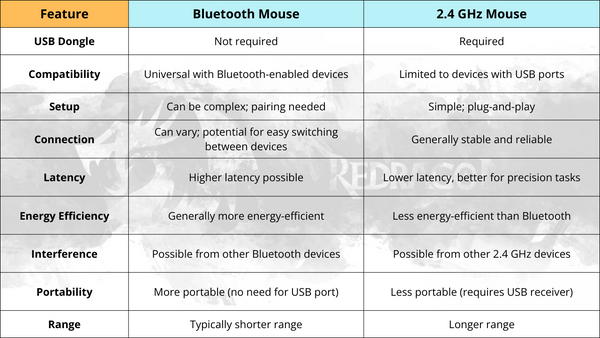
Key Considerations:
- USB Port Utilization: Bluetooth mice free up a USB port, which can be crucial for users with devices that have limited ports
- Precision and responsiveness: 2.4 Ghz mice are typically favored for tasks that require high precision and lower latency, such as gaming or professional graphic design
- Setup and compatibility: Bluetooth mice can be a bit more challenging to set up due to the pairing process but offer broader compatibility across different platforms that support Bluetooth.
This table summarizes the primary features and trade-offs between these two types of wireless mice, helping users choose based on their specific needs and usage scenarios.
Do Gamers Prefer Wired or Wireless Mice?

Historically, gamers have favored wired mice for their dependability and instantaneous response times. The direct connection that wired mice have with computers ensures rapid data transfer and immediate reactions, essential in competitive gaming where milliseconds can be decisive. However, recent advancements in wireless technology have substantially improved the performance of wireless mice. Today's wireless gaming mice are designed to match wired mice in terms of latency and reliability while offering the additional advantage of a cable-free environment. These high-quality wireless mice are engineered to reduce delay, prevent interference, and sustain battery life, making them increasingly popular among gamers who seek both high performance and convenience.
Is There a Mouse That Can Be Both Bluetooth and Wireless?

The versatility of modern gaming mice allows them to support both Bluetooth and 2.4 GHz wireless technologies. The Redragon M916 and TRIDENT M693 are prime examples, offering triple-mode functionality that includes Bluetooth, 2.4 GHz wireless, and a wired option. This feature allows users to switch between connectivity modes to suit different gaming scenarios, ensuring optimal performance and convenience. On the other hand, the Redragon MPACT ELITE M913 and VAMPIRE ELITE M686 focus on dual-mode capabilities, exclusively supporting 2.4 GHz wireless and wired connections, which are perfect for gamers who prioritize quick response times and reliable connectivity during intense gaming sessions. These models exemplify the advancements in mouse technology, providing flexibility and high performance for serious gamers.
Conclusion
Choosing between a wired and wireless mouse often boils down to individual needs and preferences. While gamers might lean towards wired or advanced wireless mice for their precision and swift responses, those valuing a tidy workspace and flexibility might prefer wireless or dual-connectivity options. As technology progresses, the differences between these mouse types continue to shrink, allowing users to choose based on convenience without significant compromises in performance. Dual-mode mice represent a great middle ground, offering flexibility and robust performance for both professional tasks and gaming.
FAQ:
Which type of mouse is better for gaming?
For gaming, a 2.4 GHz wireless mouse is generally preferred due to its quick response times and stable connection, which are vital for high-speed gaming.
Why is my Bluetooth mouse lagging so badly?
Lagging issues with Bluetooth mice can arise from being too far from the device, battery depletion, interference from other electronics, or outdated software.
Why is my Bluetooth mouse losing connection?
Loss of connection in Bluetooth mice can be attributed to interference from other wireless devices, low battery levels, or excessive distance from the paired device.
Can a Bluetooth mouse connect to multiple devices?
Certain Bluetooth mice are designed to connect with more than one device, facilitating easy switching between them.
Can a Bluetooth mouse be charged?
Rechargeable Bluetooth mice can indeed be charged, typically through a micro USB or USB-C cable.
Which mouse is better: wireless or Bluetooth?
The choice depends on your usage: Bluetooth mice are great for multi-device use and convenience without a USB dongle, whereas 2.4 GHz wireless mice offer quicker response and more reliable connections.
Will a Bluetooth mouse work with a MacBook or iPad?
A Bluetooth mouse will work with any MacBook or iPad that has Bluetooth functionality.
Do you need WiFi for a Bluetooth mouse?
No, Bluetooth mice connect via Bluetooth technology, which operates independently of WiFi.
Can I use a wireless mouse without Bluetooth?
Yes, you can use a wireless mouse that uses a 2.4 GHz connection with a USB dongle instead of relying on Bluetooth technology.
How do I know if my Bluetooth mouse is working?
To check if a Bluetooth mouse is functioning, observe if the cursor reacts to the mouse’s movement, make sure it’s properly paired, and check that the battery isn’t depleted.
Should I turn off the Bluetooth mouse when not in use?
Turning off your Bluetooth mouse when it’s not in use is advisable to conserve battery and extend its lifespan.
Can Bluetooth mouse work without a receiver?
Yes, a Bluetooth mouse does not need an external receiver. It connects seamlessly with any device equipped with Bluetooth technology, such as computers, tablets, and smartphones.
How long will a Bluetooth mouse last?
The durability of a Bluetooth mouse depends on how often it's used, the quality of its construction, and the type of batteries it uses. Typically, a Bluetooth mouse can last anywhere from several months to a few years.

































